 |
iTunes Conversion to MP3
Instructions
Here some simple instructions for converting iTunes format
to MP3 so they can be used in the players.
Bytheway Software Development
Lab (BSDL) |
 |
    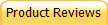   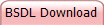
|
Following is a
straight-forward method of doing the
conversion that doesn't require the
creation of a CDROM to do the transfer.
First
download Apple's QuickTime software
with the iTunes package and installed it
on my computer.
Watch the video.
The following
procedure was used in the video: |
Things you'll
need: iTunes
http://www.apple.com/quicktime/download/
-
Open iTunes.
-
Open iTunes Preferences. This can be done by
clicking "Edit"
and
selecting "Preferences"
on a Windows computer or clicking "iTunes"
and
selecting "Preferences"
on a Macintosh computer.
-
Under the "General"
tab, click the "Import
Settings"
button. Then
click the drop-down menu labeled "Import
Using" and
select the "MP3
Encoder".
-
Click "OK"
to confirm this selection. Click "OK"
to exit the
Preferences menu.
-
The following steps will create a new MP3
version in the iTunes folders.
-
Click to highlight the iTunes file in your
library that you would
like to turn into an MP3 file. If
you hold the shift key while selecting a
song, you can select multiple songs and
convert them at the same time.
-
Then click "Advanced"
and select "Create
MP3 Version."
-
Alternatively,
right-click the file and select "Create
MP3
Version".
-
An MP3 version of the iTunes file will then
appear below the
original file. You have now
successfully turned an iTunes file into an
MP3 file.
-
The following steps will update the music
file header format from an older default to
the current header format.
-
In iTunes, use your mouse to highlight
all the new MP3 files you just created.
-
Right-mouse-click over the highlighted
files and select "Convert
ID3 tags...".
A dialog box will appear.
-
Check the "ID3
tab version:"
box and select "v2.3"
from the drop-down box.
-
Press "OK".
Song tags should now be compatible with
most newer software.
-
When using iTunes to create the MP3 version
on my computer, it stored the songs in a
default directory which is my user account
at
C:\Users\William
Bytheway\Music\iTunes\iTunes Media\Music
. Substitute your user account
where mine is shown in
RED. Use your File Explorer to copy
those songs to your
C:\User\Publc\Music
directory structure.
-
Note, the motorcycle music software is
capable of reading the songs is the
directory that iTunes created them in.
I recommend that you skip copying the
songs to a new directory and use the
software to read in the MP3 songs from
the iTunes folders.
After you have
converted these songs to MP3, you can use the
motorcycle software tool to read them in. This
is where the YouTube videos you watched came in.
|

