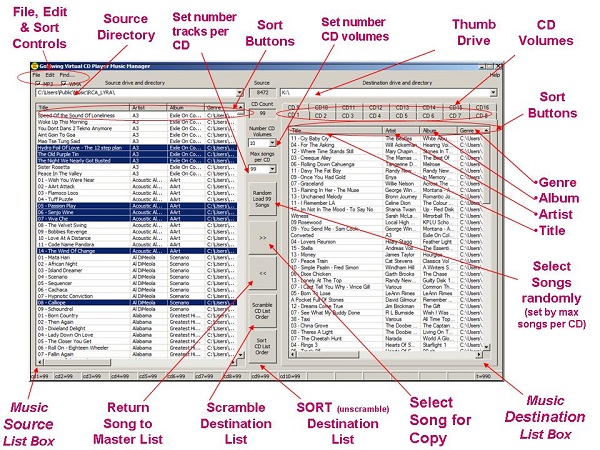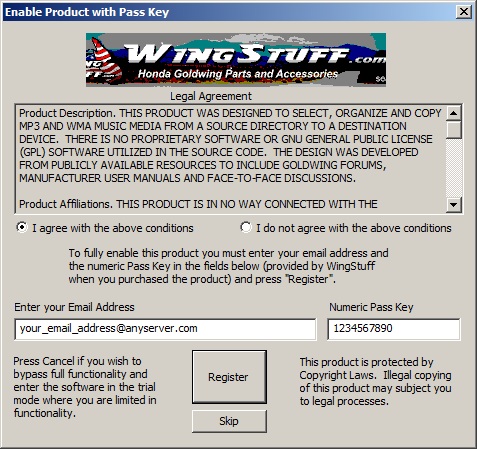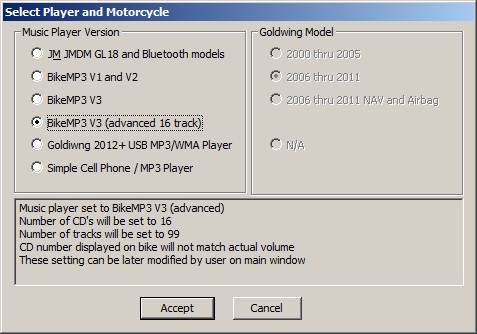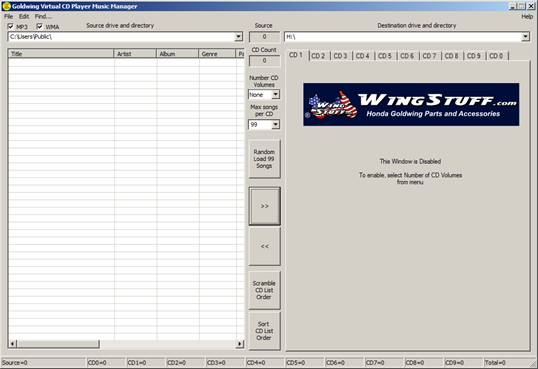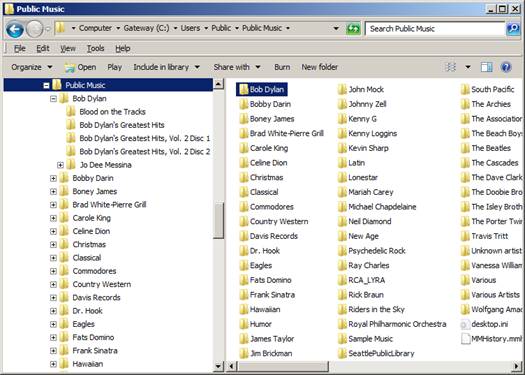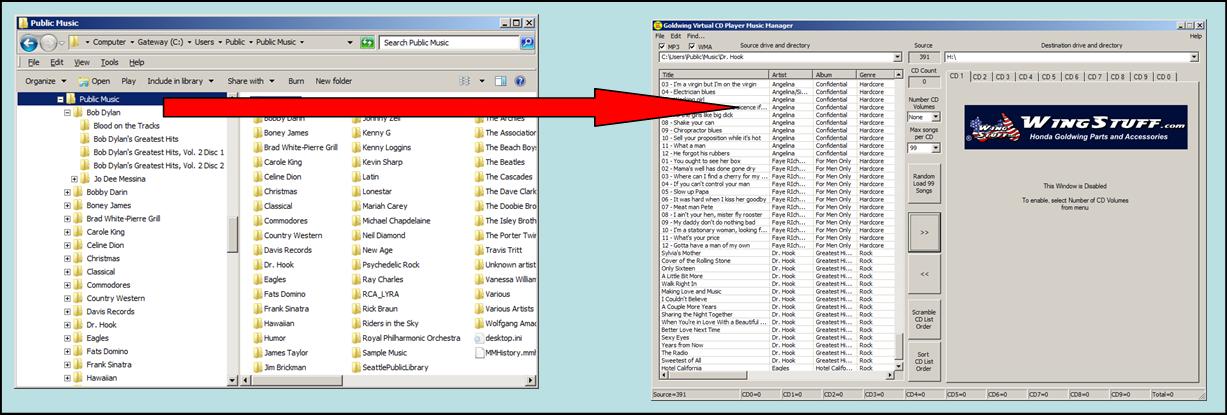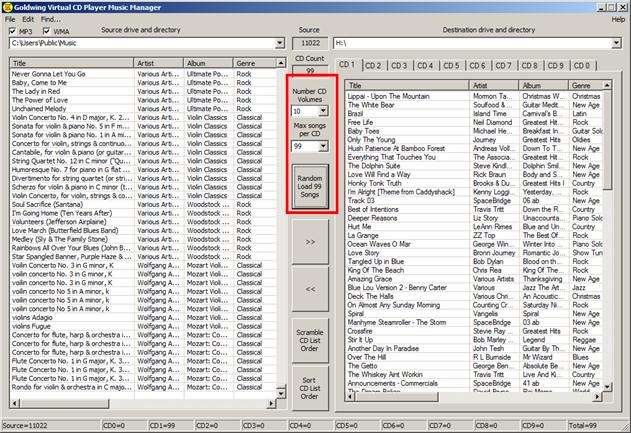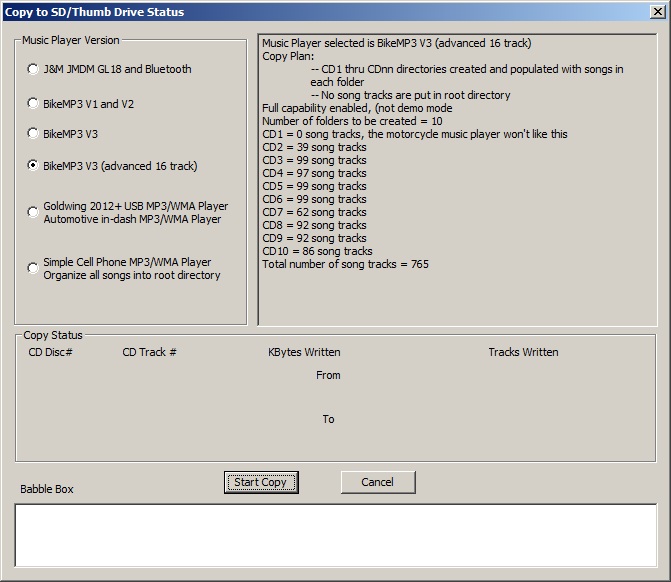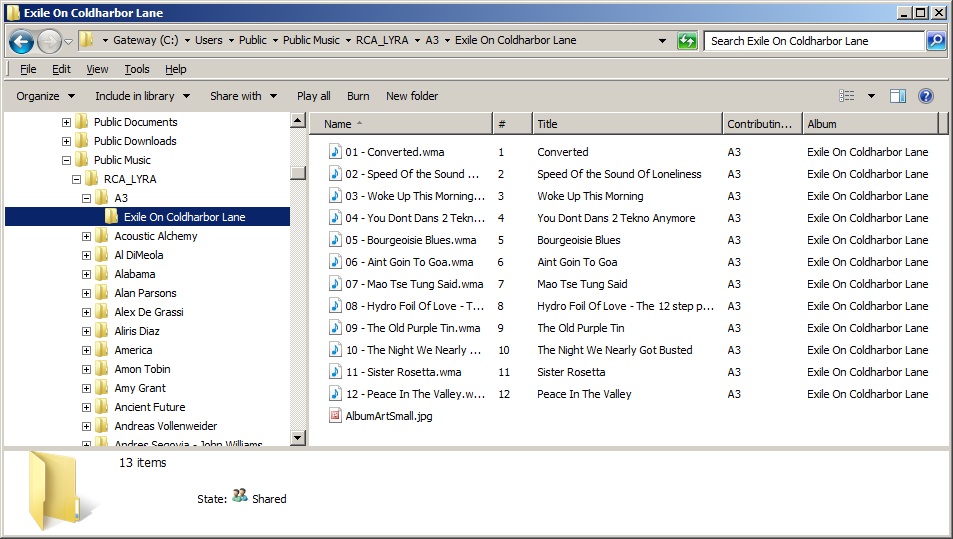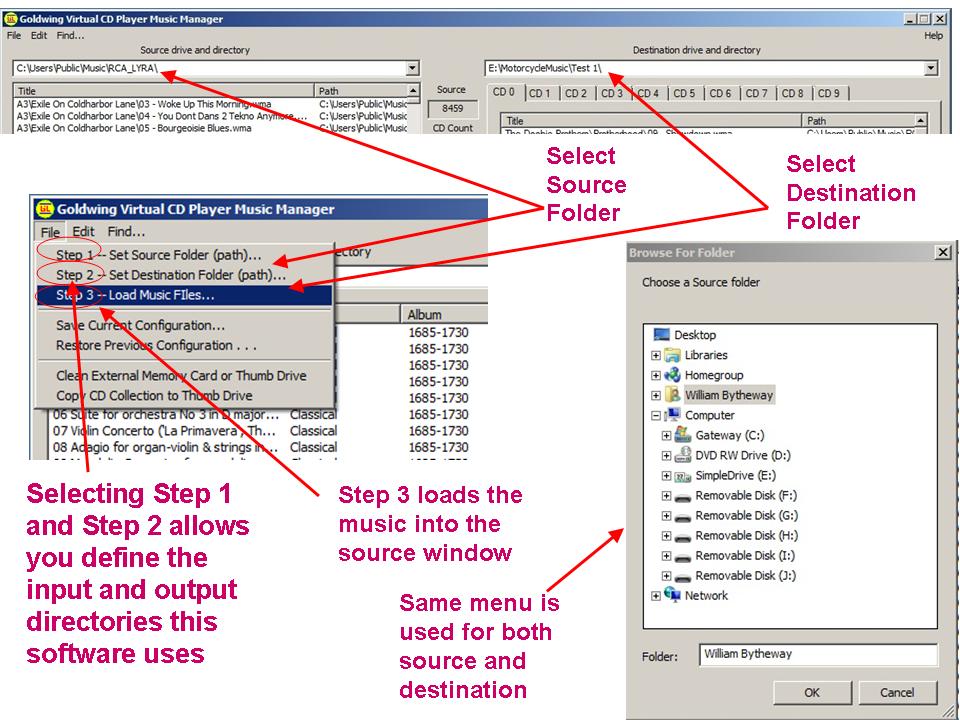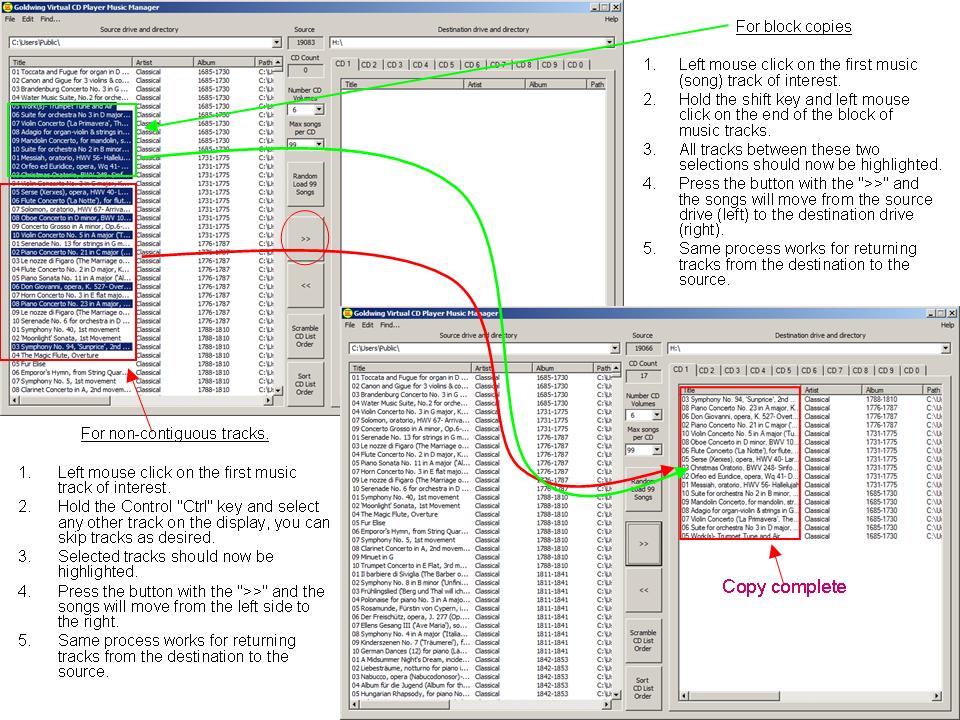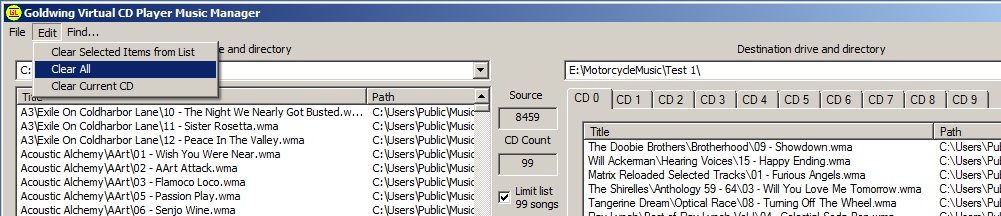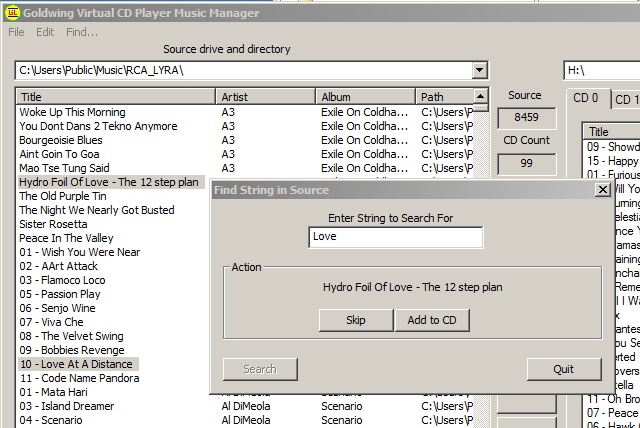|
Software
Help Documentation
Here's
the documentation that's available from the
downloaded software application.
Bytheway Software Development
Lab (BSDL)
|
 |
    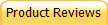   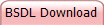
Product Description – This software was specifically
built for the Goldwing music players to populate and arrange MP3,
WMA songs on your USB Thumb drive with just few clicks of your
mouse. Works with ANY BRAND GL1800 Digital Music Player such as the
2012+ Goldwing integrated player, BikeMP3, J&M, DMC that require USB
Flash Drive or SD Memory Card to operate. Designed to work
with WindowsXP, Vista and Windows 7 operating systems.
Built-in Media Player allows the user to “right-click” on a song
track and preview the music directly on their computer. To stop the
music simply requires a "right-“double-click". The player also
solves many of the hardware problems with loading USB flash drives
experienced with earlier J&M and BikeMP3 versions.
This software tool allows one to find all of the MP3/WMA songs on
their hard drive and provides an easy method for organizing and
loading the virtual CDs on the USB thumb drive. The tool limits each
CD to user-selected maximum number songs and allows you to add, move
and remove songs according to what you want to listen to. The tool
only contains and manipulates a song catalog / list, so nothing is
ever actually touched on the source hard drive. The software also
supports the Honda Goldwing 2012+ integrated audio system.
The
JMDM-GL18 and BikeMP3 V1 plays the music in the order the songs are
loaded into the SD memory card, copying a block of songs and dumping
them on the SD memory card doesn’t quite work the way you want. The
software loads the songs on the memory device in the order you want
to listen to the music. The BikeMP3 V3 (latest) player plays the
song tracks in alpha-numeric order. The software names the song
file names such that they play in the appropriate order.
Once the
music lists have been completed on any given CD, the user can choose
to optionally randomize, manually reorder or sort the song order
again if needed.
For the
final step, a simple drop-down menu is selected and the songs are
copied from your hard drive to the USB Thumb drive or SD memory
card. This is the only time the music files are actually accessed by
the tool. If any song file already exists on the target memory chip
it will not be re-copied over.
Afterward
you can save the configuration so that the process can be modified
and repeated at a later date. I find that having access to 990 songs
is more music than I can ever listen to in a single month of riding.
The rebuilding of the list is now a simple task and allows me to
want to change it more frequently than if I had to use Excel or
manually build the list.
For
more information and helpful hints, visit:
|
Honda 2012 Goldwing with the Premium Audio System

The 2012 Goldwing motorcycle provides the capability
to interface an iPod or USB memory device via an interface
cable in the rear trunk. It will play MP3 and WMA format
music files. It will use the handle bar controls to switch
folders and also provide additional features like random
play, search and repeat. It supports a USB flash drive of
265 MBytes or more. Songs can be arranged in up to 999
folders including the root directory with up to 8
hierarchies of folders with a maximum of 255 songs in any
single folder. The software supports up to 16 folders for
arranging songs. A recommendation would be to arrange
songs by genre with a mix of song track authors and music
styles.
Automotive-style In-dash Audio System

Automotive In-dash audio systems that accept a USB flash
drive and are capable of playing MP3 and WMA are similar in
design to the 2012 Goldwing motorcycle. This software
can be also be used to load USB flash drives for these
applications as well as Cell Phones and some MP3 players
that utilize a USB flash drive-type interface. |
BikeMP3 Digital Music Player V3

BikeMP3 GL1800 Digital Music Player is an upgraded
version of the older MP3/WMA solution for the Honda Goldwing.
This new unit addresses the pitfalls of older solutions as
well as offering the most requested additional features.
Song Populating Software works with any of today's popular
digital players such as BikeMP3, J&M, etc. The BikeMP3
delivers CD-quality sound directly into the factory sound
system via the CD changer port, no loss of sound quality
that can occur with existing solutions. Directly control the
unit from your bike audio controls, the user only needs to
insert a SD card or USB stick up to 8G, then your set to
enjoy digital music (MP3/WMA) on your bike. 2-year warranty.
Standard Features
- Pauses when switched to another audio source
- Automatically changes from folder to folder
- Adds a second AUX input to the bike (remove memory
card to activate)
- Screw in connections for security
Indexes alphabetically and numerically
- Smaller size than previous units
- Anti lockup circuit and software (addresses problems
with pre 2006 radios)
- Factory XM supported without extra switches to buy
- Unlimited storage Using extra SD cards or USB sticks
up to 8GB each
- Handlebar control
Digital sound quality
- One plug easy install
AUX cable included
|
J&M MP3 Digital Music Player, Changer, iPod, Aux,
Bluetooth

New JM Bluetooth Digital Music Player plugs directly into
the CD selected music input plug on all 2001-2010 Honda Gold
Wing audio systems, replacing the Honda CD changer, at a
fraction of the cost. Store and play up to 884 MP3 song
tracks from your music library on a single SD card, (exact #
of song track storage and playback will vary depending on
model year of the GL-1800) and toggle thru song after song
using your existing handlebar audio system controls. Plug in
your iPod® with your favorite music files stored, and toggle
thru song after song using your existing handlebar audio
system controls, without discharging your iPod’s internal
battery. Plug in your remote mounted Satellite radio
receiver or MP3 player, using the 3.5mm 3-conductor plug
accessory cable and enjoy high-quality stereo music thru the
Honda audio system CD selection. Link by Bluetooth® your
cell phone or Garmin® Zumo to the player and your cell phone
conversations or navigation commands will automatically
prioritize OVER whichever music files are being played at
the time, allowing hands free cell phone conversations, by
both the driver and passenger thru their J&M brand helmet
headsets. If your cell phone/smart phone also contains
stored stereo music files, they will stream via Bluetooth,
into the music player and on thru to the GL-1800 audio
system.
|
|
Product
Pass Key
When you first start up the product, it will ask you for
your email address and pass key. The pass key is provided either with the
distribution software on CD-ROM or by the WEB download site
where you
acquired the software.
Trial Mode - If you don't have the KEY, you are
still allowed to use the software, but instead of writing to
the USB Thumb Drive or SD memory card with 10 directories
and 99 tracks in each directory it will create the 10
directories and only populate 3 tracks per directory.
This doesn't fully utilize the music player's capability of 990+
tracks total, but there is a good reason.
One may ask why only 3 tracks? If you received this
software from a free web site, then it is enabled only for
the trial mode functionality When you purchase the
full copy, you will be given the pass key to unlock the
software.
|
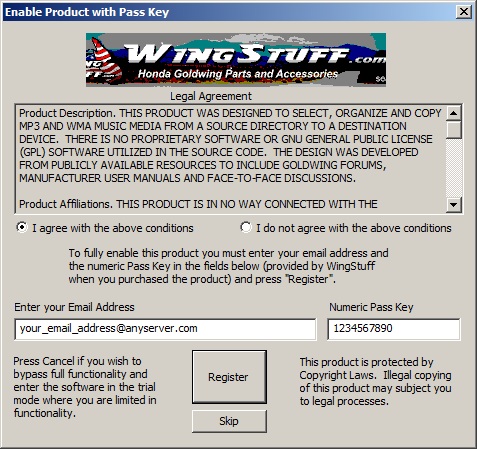 |
Quick Start Guide
The following eleven steps will quickly get
you to the finish line so that you can try out the software and cut
an SD / USB memory device. There are YouTube video links later
in these instructions that show you step-by-step how to get the
maximum out of the software tool.
1. Select the player option that best
describes your motorcycle. This panel provides a recommended
starting point that you can later modify prior to creating your USB
flash drive.
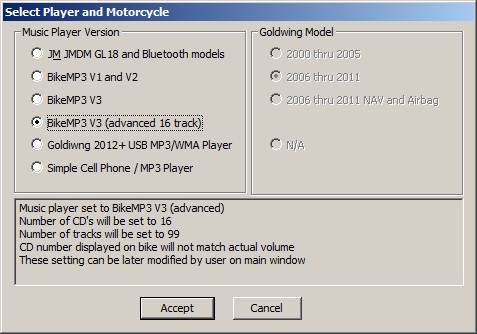
2. Open the Motorcycle Application
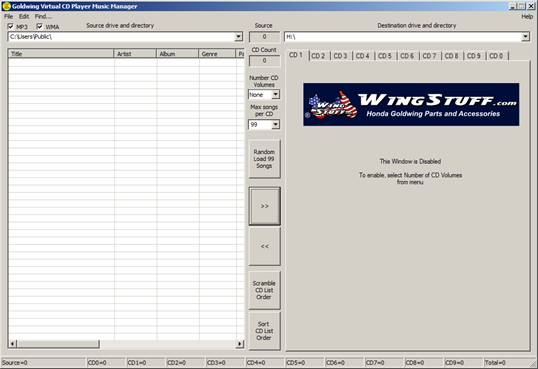
3. Under the Windows Start button,
open the Open Windows Explorer application
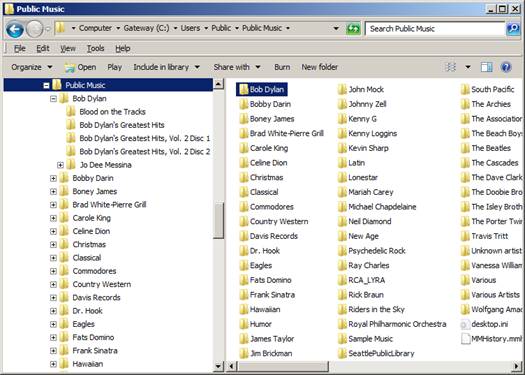
4. Arrange the windows side-by-side
as shown in the picture below. This will allow you to easily
see the building of the database.
5. Find your music files on your main
computer
6. Select the top (main) music folder
in your Windows Explorer, click and drag it to the motorcycle
software application. The motorcycle application should start
to populate with WMA and MP3 song tracks.
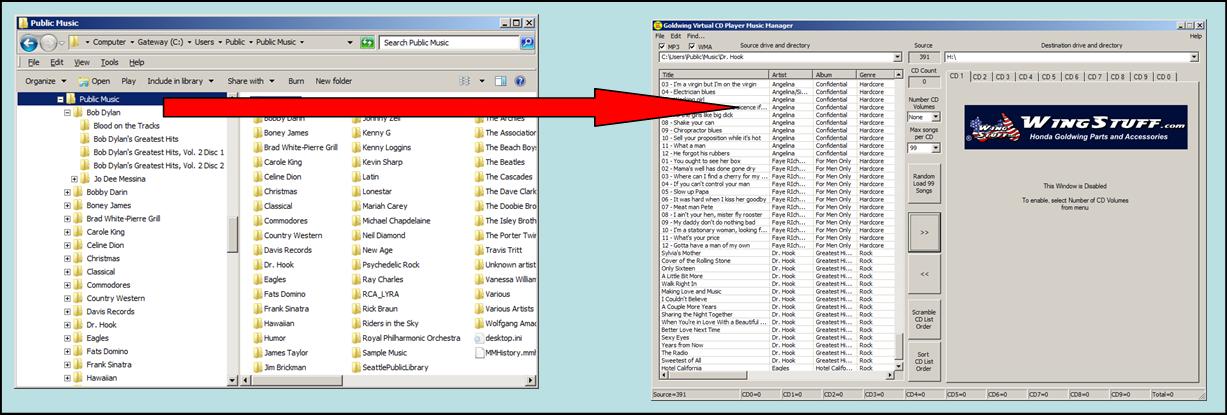
7. Select the number of CD volumes
and number of files you want for each folder using the table below
and input selection into the Number CD Volumes and Max
songs per CD fields as shown in the picture below.
Music Player |
CD
Volumes |
Song
tracks per volume |
Play
order |
|
BikeMP3
Digital Music Player V3 |
9 |
99 |
sorted
alpha-numeric by file name |
|
J&M MP3
Digital Music Player, Changer, iPod, Aux, Bluetooth
(adds to price) |
6 to 9
depending on bike year |
45 or 99
depending on bike year |
played
in order loaded to memory device |
|
J&M
JMDM GL18 (older model) |
6 to 10
depending on bike year |
45 or 99
depending on bike year |
played
in order loaded to memory device |
8. Press Random Load Songs.
9. Select the next CD folder tab
(CD1, CD2, CD3 . . . . ) and repeat the process for all
folders.
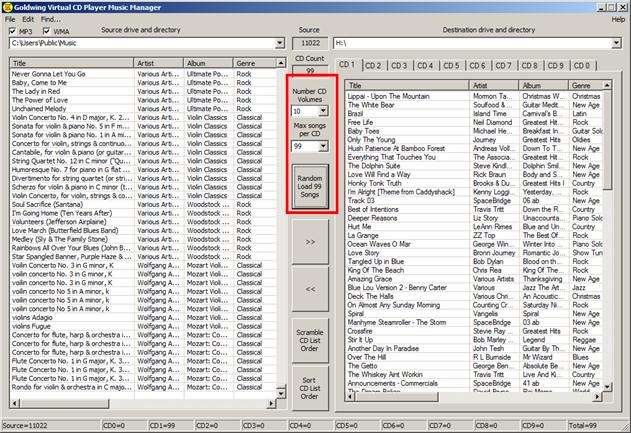
10. Ready to do the copy, in the
Destination Drive and Directory (upper right edit window)
enter the drive letter of your SD/USB memory device. You
should already have inserted your SD or USB memory into the computer
slot. It should already be empty, if not, under the File
menu, there is a Clean External Memory Card dialog window.
11. Under the File menu, select
Copy CD Collection to Thumb Drive, it opens up the following
dialog window.
12. Select the version of player you
have (BikeMP3 or J&M) and start the copy.
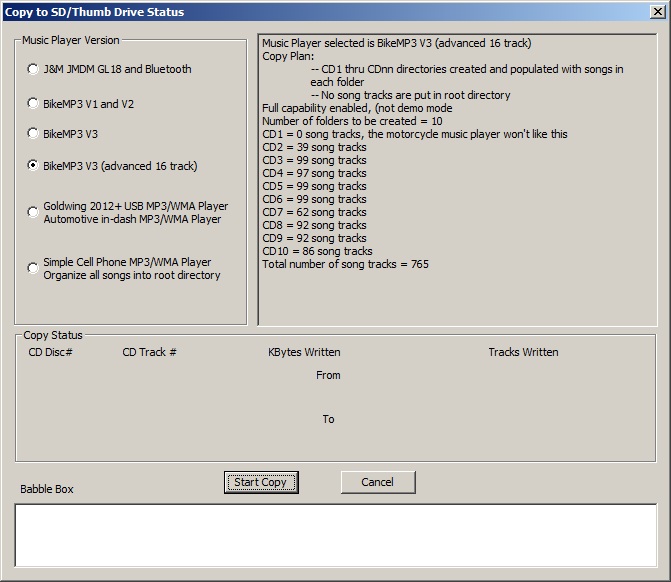
At this point, wait
for the process to complete, and when finished you can remove your
memory card and use it in the GL1800.
The following sections provide other
options and detailed information on using the software
Music Selection Preparation, Organizing
the Hard Drive
There are some recommended things you can do to make the
software tool easier to use.
- In the example picture, all music is organized in a
root directory called RCA_LYRA in a "Public Music"
folder. This is the folder I use when setting the
source music folder.
- The next level of folders should be the "Artist".
In this case there are A3, Acoustic Alchemy, Al DiMeola,
etc.
- The next level should be the "Album" This is
where the music should be stored.
|
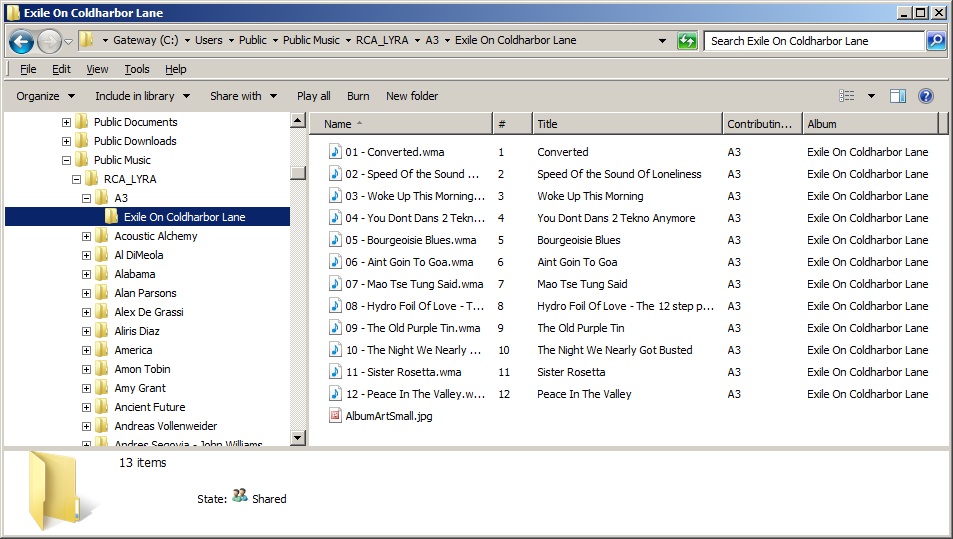 |
| Not all MP3 or WMA songs have the Artist , Album
and Title populated in the ID3 header. If this
information is not in the header, the software will
use the current folder as the Album and the next
folder as the Artist. In this example for the
12 songs shown, Artist="A3" and Album="Exile on Coldharbor
Land". |
|
Selecting
Source and Destination Drives
| Selection of the source and destination drives is
important for the proper operation of the tool. The source
directory needs to have all of the MP3 and WMA songs that
you are interested in saved in a manner that you want to
manage it not only for this software tool for the music
player
but for all other MP3 players and applications that you use
to play the music.
The destination device, if it be an SD memory card or SD
Thumb Drive, needs to be completely clean of all files if
this software is to properly store the files onto it.
The music player has a simple operating system that simply
plays music in the order that it is saved on the memory
device. This
software will load the memory device so that it plays your
music in the proper order you want, but if there are already
existing files on the SD/Thumb Drive memory device, then
there is no guarantee that you music will play in the order
that you expect it to play in. |
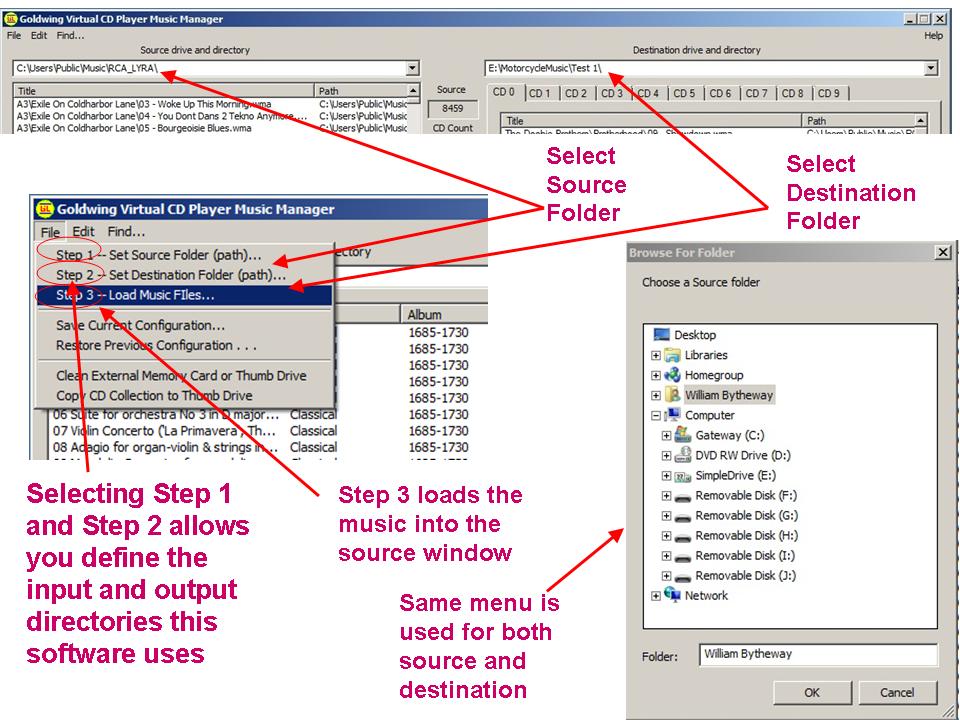 |
Saving and Restoring
Configuration
Under the File menu shown
above, there are two options:
-
Save Current
Configuration
-
Restore Previous
Configuration
This allows you to save and
restore the contents of all windows to a configuration file, and at
a later date you can bring back this configuration for modification
or re-use. The configuration filers are stored in the Program
Files/GL_Audio/Data directory. If you are running Windows 7 or
VISTA, the following comment applies:
| Modifications to virtualised
directories by legacy processes redirect to the user’s
virtual root directory, %LocalAppData%\VirtualStore. For
example, if a virtualised process that is running on my
system creates
C:\Program Files\GL_Audio\Data,
the file it actually creates is C:\Users\Markruss\AppData\Local\VirtualStore\Program
Files\GL_Audio\Data The Local component of the path
highlights the fact that virtualised files don’t roam with
the rest of the profile when the account has a roaming
profile. |
Block and Selective
Moving of Tracks
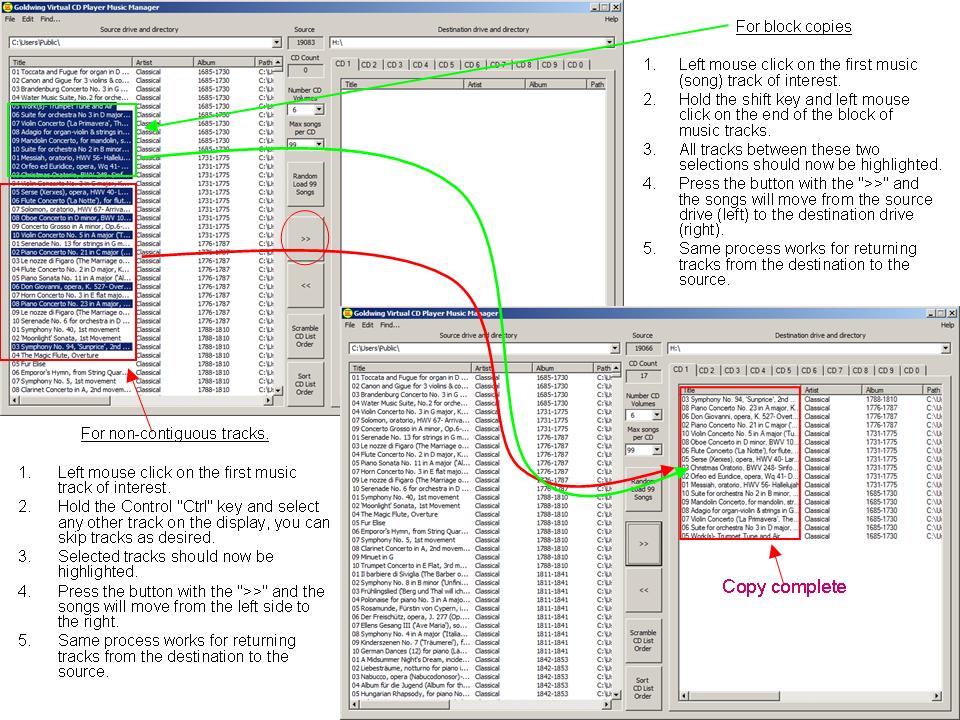
Drag 'n' Drop Files
You can drag music files from the Windows File Explorer to the
source drive window. It will accept WMA and MP3 files.
You can also drag files from the source window to the destination
window and back. File dragging also works inside of a window
to move files up or down in play order.
Running Software under
Linux
The companion software does run under LINUX Fedora (free version of Redhat) just fine. The secret is to install "Wine". Wine is a Open Source software application that allows computer programs written for Microsoft Windows to run on Unix-like operating systems. If you are using KDE, install it using KPackageKit Software Management under System tools. You can then create a desktop shortcut and use it just like any other GUI software application.
Preview Music by simple
right mouse click
You can preview music my simply using your mouse and doing a
right-click on the song you want o listen to. To turn off playing
music, perform a double-right-click on the song track and the music
will stop playing. There are no volume controls in the
software, use the Microsoft Windows controls.
iTunes Conversion to MP3
Following is a
straight-forward method of doing the conversion that
doesn't require the creation of a CDROM to do the
transfer. Since your first email, I
downloaded Apple's QuickTime software with the
iTunes package and installed it on my computer. The
following procedure was used by me to do the
conversion:
Things
you'll need: iTunes
http://www.apple.com/quicktime/download/
-
Open iTunes.
-
Open iTunes Preferences. This can be done by
clicking "Edit" and
selecting "Preferences"
on a Windows computer or clicking "iTunes"
and
selecting "Preferences"
on a Macintosh computer.
-
Under the "General"
tab, click the "Import
Settings" button. Then
click the drop-down menu labeled "Import
Using" and select the "MP3
Encoder".
-
Click "OK" to
confirm this selection. Click "OK"
to exit the
Preferences menu.
-
The following steps will
create a new MP3 version in the iTunes folders.
-
Click to highlight the
iTunes file in your library that you would
like to turn into an MP3 file. If
you hold the shift key while selecting a
song, you can select multiple songs and
convert them at the same time.
-
Then click "Advanced"
and select "Create
MP3 Version."
-
Alternatively, right-click the file and
select "Create MP3
Version".
-
An MP3 version of the iTunes file will then
appear below the
original file. You have now
successfully turned an iTunes file into an
MP3 file.
-
The following steps will update the music
file header format from an older default to
the current header format.
-
In iTunes, use your mouse to highlight
all the new MP3 files you just created.
-
Right-mouse-click over the highlighted
files and select "Convert
ID3 tags...".
A dialog box will
appear.
-
Check the "ID3 tab
version:" box and select "v2.3"
from the drop-down box.
-
Press "OK".
Song tags should now be compatible with
most newer software.
-
When using iTunes to create the MP3 version
on my computer, it stored the songs in a
default directory which is my user account
at
C:\Users\John
Doe\Music\iTunes\iTunes
Media\Music . Substitute your user
account where mine is shown in
RED. Use your
File Explorer to copy those songs to your
C:\User\Public\Music
directory structure.
After
you have converted these songs to MP3, you can use
the motorcycle software tool to read them in. This
is where the YouTube videos you watched came in.
|
What CD options work
best for my bike
|
Provided with this software is a
set of tracks that can be used to determine how many CD
volumes your motorcycle and music player supports.
Each track contains a voice annunciation telling you which
CD volume and track is now playing, which should match the
display on your GoldWing.
If you are unsure of your system's capability, we
recommend that you practice with these tracks on your USB
Thumb Drive or SD memory card to experiment and determine
the best configuration for your system.
Under the "File" and "Restore
Previous Configuration..." menu load the file
named "TestAudio.cfg" |
Test Music Tracks
CD0_Track1.wma
CD0_Track2.wma
CD1_Track1.wma
CD1_Track2.wma
CD2_Track1.wma
CD2_Track2.wma
CD3_Track1.wma
CD3_Track2.wma
CD4_Track1.wma
CD4_Track2.wma |
CD5_Track1.wma
CD5_Track2.wma
CD6_Track1.wma
CD6_Track2.wma
CD7_Track1.wma
CD7_Track2.wma
CD8_Track1.wma
CD8_Track2.wma
CD9_Track1.wma
CD9_Track2.wma |
|
Options for clearing selection
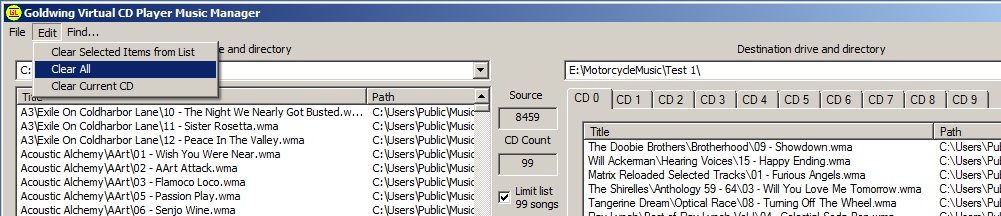
Finding a song in the source listing
| The source directory can become quite
large. As you see in this example there are 8459 songs
to search for. Typing in the name of the song and
pressing Search highlights all of the matches and scrolls
the list to the first song. The search string is case
sensitive.
- Pressing "Skip" ignores the next selection and moves
to the next song. The song name is shown in the
Action box.
- Pressing "Add to CD" will move the song from the
source directory list to the CD volume currently active.
- When you are done, press "Quit"
|
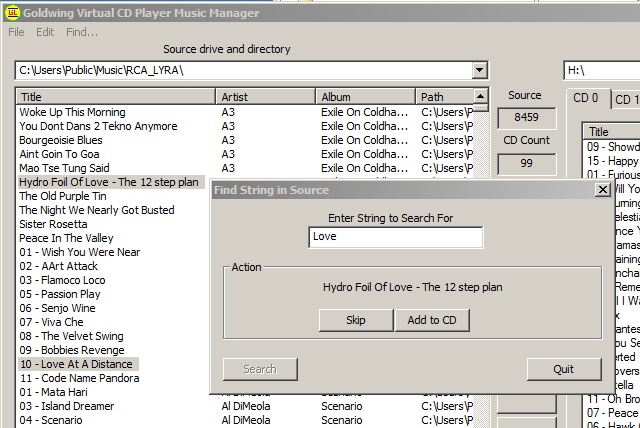 |
Rule of Thumb Drive and
Smooth Listening
Several lessons learned about the GoldWing's music player that you might find
helpful.
-
Use this
software tool the way it was designed. It will put the
software on your memory device in the format the
music player expects to see it.
-
Start
with a cleaned SD or Thumb Drive. If it has any
files on it that aren't where they are supposed to be,
the music player gets confused.
-
Don't put
more than 99 tracks (54 or 87 tracks for some models) on
each CD volume. This is determined by the year of
your GoldWing and possibly the music player firmware
version.
-
You will
need to determine number of CD volumes that your
GoldWing model/year and music player will handle through
experimentation. There is a test case
Configuration file and WMA files included with this
software distribution (look in the "C:\Program
Files\GL_Audio\Data" directory..
|
-
For most
users, 990 tracks in WMA or MP3 will easily fit onto a
4GB memory device with room to spare. No need to
waste money on larger USB or SD memory devices.
-
The
music player does not like to see excessive Radio Frequency
energy. If you are using the USB cable, do not place it
near the base of your CB Radio Antenna. When you
press the PTT, the music stops, only to be reset by
cycling ignition on and off.
-
Low
battery voltage, weak battery or poor battery
connections will cause voltage variations that will
confuse the music player.
-
Voltage
spikes caused by mega-watt air horns or other
high-powered electrical add-on devices may confuse the
music player.
-
The
GoldWing reverse drive qualifies as a large electrical
load with numerous voltage spikes and noise on the
electrical system.
|
|
GoldWing Music Player Lessons Learned
Information and Helpful Tips!
Several lessons learned about
aftermarket Gold Wing
music players that you
might find helpful.
|
|
The Music
Player Secrets and Idiosyncrasies
-
Start with a
cleaned SD or Thumb Drive. If it has any files
on it that aren't where they are supposed to be,
the digital music player gets confused!!!. This
has been a leading cause of most problems,
simply from lack of understanding on how to
format music properly.
-
Don't put more than
99 tracks (54 or 87 tracks for some models) on
each CD volume. This is determined by the year
of your GoldWing and possibly the music player
firmware version.
-
For most users, 990
tracks in WMA or MP3 will easily fit onto a 4GB
memory device with room to spare. No need to
waste money on larger USB or SD memory devices.
-
The JMDM GL18 and
Honda GoldWing go through a discovery mode
during startup; i.e. turning on the ignition.
During discovery mode the display on the
GoldWing's CD picture spins like normal and the
song track "minute:seconds" timer does not begin
to increment with music playing until the JMDM
GL18 and GoldWing have completed
negotiations. If the music never starts, it
may be because the JMDM GL18, Honda GoldWing and
your memory device failed to negotiate number
of CD's and number of tracks per CD's. Here are
some suggestions:
-
If it worked
before and you are trying a newly
built memory device, most likely the memory
device is corrupt and has been rejected.
Reformat the USB Thumb Drive or SD chip to
FAT32 and reload it from scratch using the
software tool.
-
Try another USB
Thumb Drive (that worked before) to verify
the new memory device is the cause.
-
If this is your
first try on a new install and you never
were able to get the music player to work,
contact the vendor and/or manufacturer.
-
Don't replace
the memory device while the GoldWing and
device is powered, it won't automatically
detect the change. Memory device
detection is only performed during the
startup negotiation process.
-
The JMDM GL18
device claims to accept up to 8 GByte USB Thumb
Drive or SD chip. I was using a 16 GByte memory
device for testing and everything appeared to
work well for about half-dozen reloads of the
memory device, but then the JMDM GL18 stopped
working. Appears that once the FAT32
tables exceeded the 8 GByte boundary the JMDM
GL18 would fail to initialize. The work-around
was to reformat the USB Thumb Drive or SD chip
to FAT32 and reload it from scratch using the
software tool. My recommendation is to stick
with the 4 GByte memory devices which should be
more than adequate for 990 WMA and MP3 song
tracks.
-
The number of CD
volumes and Tracks per CD varies between
GoldWing year and features (Standard versus Nav/Airbag
models. This is due to firmware (software)
differences between GoldWing year and model and
there is no work-around.
|
About Battery
Health, Battery Voltage, CB Radio/RF and other Anomalies
-
On 2001 through
2005 GoldWing motorcycles, the A.SEL button
(or UM1 on some models) may cause a lockup or
crash of the GoldWing Audio System.
Basically pressing
the A.SEL button locks up (crashes) the GL1800
music system computer and requires a battery
disconnect or fuse removal to reset in many
cases. I think what is happening is the A.SEL
(Rpt/ROM) must send a command to the Honda CDROM
drive expecting a response. The response never
returns because the DMC or JMDM doesn't support
the command. The GL1800 audio control computer
(made by Panasonic) simply waits forever for a
response, and since it's connected to the GL1800
power system (keep-alive memory retention) it
cannot service any other commands from any other
buttons that are pressed. A complete power reset
is the only recovery (disconnect battery or
remove fuse).
-
Low battery
voltage, weak battery or poor battery
connections will cause voltage variations that
will confuse the music player.
-
Voltage spikes
caused by mega-watt air horns or other
high-powered electrical add-on devices may
confuse the music player.
-
The GoldWing
reverse drive qualifies as a large electrical
load with numerous voltage spikes and noise on
the electrical system.
-
The music player
does not like to see excessive Radio Frequency
energy. If you are using the USB cable, do not
place it near the base of your CB Radio Antenna.
When you press the PTT, the music stops, only to
be reset by cycling ignition on and off.
|
Software Tool
Advantages and Features
-
Use this software
tool the way it was designed. It will put the
software on your memory device in the format the
music player expects to see it.
-
You will need to
determine number of CD volumes that your
GoldWing model/year and music player will handle
through experimentation. There is a test case
Configuration file and WMA files included with
this software distribution (look in the
"C:\Program Files\GL_Audio\Data" directory.
-
Software
automatically populates and arranges mp3, wma
songs to USB flash ( thumb) drives or SD cards
and will work with any brand GL1800 Digital
Music Players that require a USB Flash Drive or
SD Card.
-
Users of Microsoft
Windows 7 and Microsoft Vista may experience a
problem reading music files stored in the
"C:\Users" directory structure. For security
reasons Microsoft created "virtualized
directories" to make these operating systems
compatible with the older WindowsXP and earlier
operating systems. For example, the path appears
to be "C:\Users\Public\Public Music" whereas the
actual path accepted by this software is
"C:\Users\Public\Music". The easiest work-around
is to use the mouse Drag'n'Drop method between
the Windows (File) Explorer and the motorcycle
software tool.
-
In some rare cases,
the music folders and song tracks do not play in
the order that you loaded them onto the memory
device. I found that on super fast machines, the
Windows operating system queues up the songs
when writing and appears to reorder the song
tracks when closing files (dependent on size of
song). This is a "feature" of Windows and there
is no work-around.
|
|
J&M JMDM
Music Player Recommendations
|
|
Options |
Max number CD volumes |
Max song tracks per volume |
Max Tracks |
|
2001 thru 2005 |
Standard/Premium Audio Package |
6 |
45 |
270 |
|
2006 thru 2010 |
Premium Audio Package |
10 |
99 |
990 |
|
2006 thru 2010 |
Premium Audio Package with GPS NAV |
6 |
45 |
270 |
|
2009 thru 2010 |
Premium Audio Package with XM and GPS NAV |
6 |
45 |
270
|
Notes:
- On 2005 and earlier GoldWings, pressing the
A.SEL (RPT/RDM) button (or UM1 on foreign
models) may cause a lockup or crash of the
GoldWing audio system. This is a defect in the
2005 and earlier GoldWing radio software and the
only recovery is to disconnect the battery or
remove the fuse to reset the motorcycle radio.
There are no known issues with 2006 and later
Standard or Premier Audio Packages with the
A.SEL (RPT/RDM) button while playing the JMDM
GL18.
- Overloading the USB SD memory device with
more than the recommended number of CD volumes
and song tracks per volume may cause problems
with the Honda motorcycle radio to communicate
with the JMDM GL18 and cause intermittent
performance.
- Placing song files other than WMA and MP3
formats on the USB thumb drive/ SD chip may
cause intermittent performance.
- Improper loading of files and creation of
additional folders/directories on the USB/SD
memory device may cause intermittent
performance. The JMDM GL18 does not deal well
with improperly populated USB/SD memory
devices. Carefully follow the instructions
provided by J&M or purchase the companion
software offered by WingStuff.
BikeMP3 V3
Recommendations
-
2001 to 2010 Standard and
Premium Audio Models -- Folders 1 to 9 with 99 files in each
folder
-
2006 to 2010 Navigation
and Airbag Models (Excluding XM) -- Folders 1 to 6 with 99 files
in each folder
-
2009 to 2010 Factory XM
Equipped Models -- Folders 1 to 9 with 99 files in each folder
Please Note This Unit Does
Not Support Shuffle Or Random Modes The Design Of The OEM
Controls Just Allows For FOLDER +/- And TRACK +/-
This software will name your song track
using an alpha-numeric naming convention so that your music
plays in the order that you loaded it onto the USB Thumb Drive
or SD memory card.
|
The following table shows a comparison between the different
music player products. The iPod and iPhone interfaces to the player
via a USB cable interface. The Music Player Software offered only by
Wingstuff allows the user to control the play order for the BikeMP3
and J&M players, otherwise the play order is determined by either
the file name or load order for the USB or SD memory device. The
Honda display is only capable of displaying a single-digit CD volume
(0 to 9) It also only displays Tracks numbered 1 to 99. Some players
allow the user to overload the number of volumes and tracks, but
it's a guessing game as to the actual CD volume and song track being
played.
Music Player |
Price |
Media
Source |
Formats |
CD
Volumes |
Song
tracks per volume |
Random Play |
Play
order |
|
Hondaline Factory Honda C.D. Player |
$700
|
CDROM |
Audio |
6 |
~14 |
yes |
sequential |
|
BikeMP3
Digital Music Player V3 |
$110
|
USB, SD |
FAT32,
MP3, WMA |
9 |
99 |
no |
sorted
alpha-numeric by file name |
|
J&M MP3
Digital Music Player, Changer, iPod, Aux, Bluetooth
(adds to price) |
$145 or
$255 |
USB, SD,
iPod |
FAT32,
MP3, WMA, iPod |
6 to 9
depending on bike year |
45 or 99
depending on bike year |
tbd |
played
in order loaded to memory device |
|
HONPDSDR
Soundgate iPod, iPhone Plug-N-Play Interface |
$135
|
iPod,
iPhone |
m4p, m4a |
n/a |
tbd |
yes |
n/a |
|
Honda
2012 Goldwing with the Premium Audio System |
$24,000
|
USB |
FAT 12,
16, 32,
MP3, WMA |
999 |
255 |
yes |
load
order |
Disclaimers
Product Description. This product was designed to select, organize and copy MP3 and
WMA music media from a source directory to a destination device.
There is no proprietary software or GNU General Public License (GPL)
software utilized in the source code. The design was developed
from publicly available resources to include GoldWing forums,
manufacturer user manuals and face-to-face discussions.
Product Affiliations. This product is in no way connected with the manufacturers of
any specific MP3/WMA music players sold for use on the GoldWing. The
software is of a generic MP3/WMA music player design with multiple
applications.
Disclaimer of Warranty. WINGSTUFF AND SOFTWARE DEVELOPER PROVIDES
THE SOFTWARE AND THE SERVICES "AS IS" WITHOUT WARRANTY OF ANY KIND
EITHER EXPRESS, IMPLIED OR STATUTORY, INCLUDING BUT NOT LIMITED TO
THE IMPLIED WARRANTIES OF MERCHANTABILITY AND FITNESS FOR A
PARTICULAR PURPOSE. ALL RISK OF QUALITY AND PERFORMANCE OF THE
SOFTWARE OR SERVICES REMAINS WITH YOU. THIS DISCLAIMER OF WARRANTY
CONSTITUTES AN ESSENTIAL PART OF THIS AGREEMENT.
Limitation of Remedies. IN NO EVENT WILL THE SOFTWARE DEVELOPER
OF THIS PRODUCT, WINGSTUFF , ITS EMPLOYEES, DISTRIBUTORS, DIRECTORS
OR AGENTS BE LIABLE FOR ANY INDIRECT DAMAGES OR OTHER RELIEF ARISING
OUT OF YOUR USE OR INABILITY TO USE THE SOFTWARE OR SERVICES
INCLUDING, BY WAY OF ILLUSTRATION AND NOT LIMITATION, LOST PROFITS,
LOST BUSINESS OR LOST OPPORTUNITY, OR ANY INDIRECT, SPECIAL,
INCIDENTAL OR CONSEQUENTIAL OR EXEMPLARY DAMAGES, INCLUDING LEGAL
FEES, ARISING OUT OF SUCH USE OR INABILITY TO USE THE PROGRAM, EVEN
IF WINGSTUFF OR SOFTWARE DEVELOPER OR AN AUTHORIZED LICENSOR
DEALER, DISTRIBUTOR OR SUPPLIER HAS BEEN ADVISED OF THE POSSIBILITY
OF SUCH DAMAGES, OR FOR ANY CLAIM BY ANY OTHER PARTY. BECAUSE SOME
STATES OR JURISDICTIONS DO NOT ALLOW THE EXCLUSION OR THE LIMITATION
OF LIABILITY FOR CONSEQUENTIAL OR INCIDENTAL DAMAGES, IN SUCH STATES
OR JURISDICTIONS, WINGSTUFF'S AND SOFTWARE DEVELOPER'S LIABILITY
SHALL BE LIMITED TO THE EXTENT PERMITTED BY LAW.
Contact
Information

CycleGiant.com - WingStuff.com
20902 Bake Pkwy. Suite 106
Lake Forest, CA 92630
Phone 949.454.2199 |
Call Toll Free at 1.800.260.4050
Mon thru Fri 8:00am - 5:00pm and
Sat 9:00am - 3:00pm ( Pacific Time ) |
This software was developed by the Bytheway Software
Development Labs (BSDL) in Renton, Washington
|